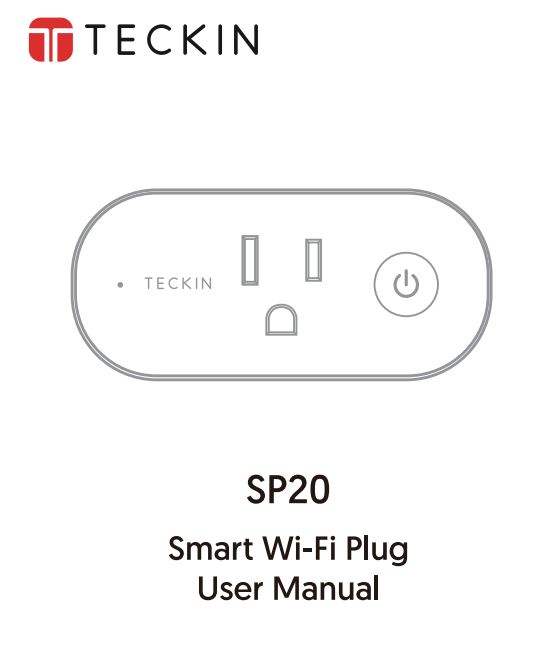TECKIN SP20 Smart WiFi Plug User Manual
Conseils d’utilisation
- Prend uniquement en charge le réseau Wi-Fi 2,4 GHz
- Étapes simplifiées pour installer l’application sur votre téléphone intelligent ou votre tablette sur Pomme/Google Play Store
- Fonctionne avec Amazon Alexa. Google Home & ; IFTTT.
Principales caractéristiques
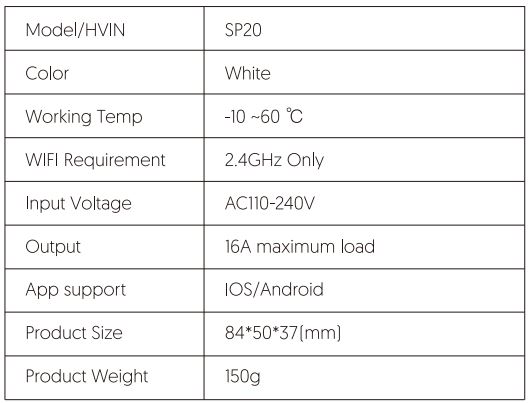
Structure Introduction
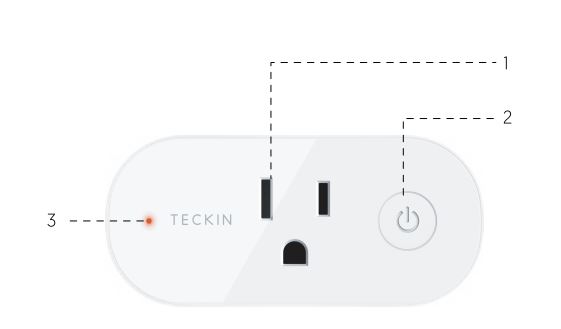
- Prise
- Interrupteur marche/arrêt
- Indicateur
Comment connecter Smart Plug au réseau Wi-Fi
- Télécharger Smart Life depuis
 ou
ou 
- Téléchargez ou scannez le code OR et installez l’application Smart Life pour iOS et Android. Une fois téléchargée, l’application vous demandera d’enregistrer votre appareil. Saisissez votre numéro de téléphone ou votre adresse électronique. Si vous choisissez le numéro de téléphone, vous recevrez un texte contenant un code d’enregistrement. Si vous choisissez l’e-mail, vous devrez créer un mot de passe.

Attention : Aucun code d’enregistrement n’est nécessaire si la méthode du courrier électronique est choisie.
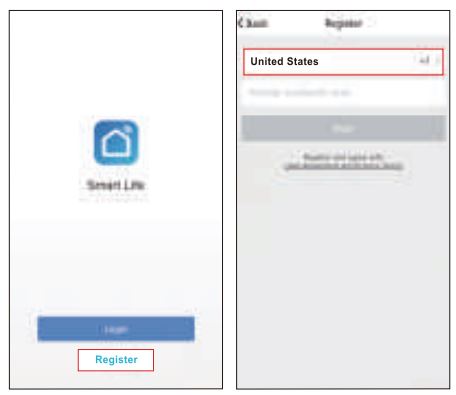
Veuillez noter : il y a deux modes de configuration (Quick Mode / AP Mode) que vous pouvez choisir avant d’ajouter l’appareil à l’application. Le mode rapide est recommandé.
Configuration du mode rapide (commun)
1. Assurez-vous que la configuration en mode rapide est lancée : le voyant lumineux clignote rapidement en bleu. [twice per second). If it blinks blue slowly [once every 3 seconds]Appuyez sur le bouton d’alimentation de la Mini Smart Plug et maintenez-le enfoncé pendant 6 secondes jusqu’à ce que le voyant lumineux clignote rapidement. 2. appuyez sur l’icône -+- en haut à droite de « Smart Lite », choisissez votre type d’appareil et entrez dans « Add Device ».
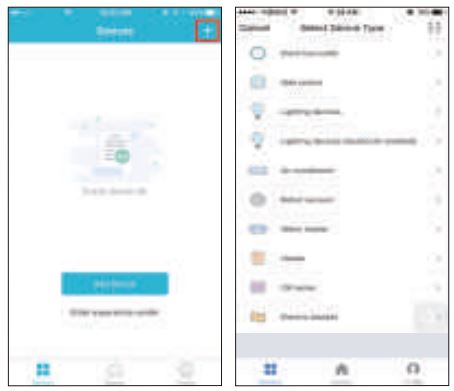
3. suivez les instructions de l’application pour connecter la prise intelligente à votre réseau Wi-Fi.
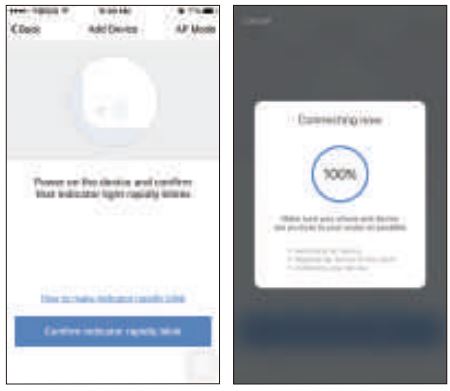
4.0nce connected. the App will prompt the connection, and click « Done-« .
5. vous pouvez maintenant contrôler la prise intelligente par le biais de l’application Smart Life.
6. une fois la configuration terminée avec succès, le voyant lumineux devient rouge fixe et l’appareil est ajouté à la liste « Device Us ».
Configuration du mode AP
1. s’assurer que la configuration du mode AP est lancée : le voyant lumineux clignote lentement en bleu (une fois toutes les 3 secondes). s’il clignote rapidement en bleu [twice per second). press and hold the power button on the Smart Plug for 6 seconds until the indicator light blinks slowly.
2.Tap the icon·+· at the top right corner of “Smart lite· tab and then select the device type (Electrical outlet). enter into the “Add Device· page, click “AP Mode” at the top right corner of “Add Device· tab to add device.

3.Follow the in-app instructions to connect the Smart Plug to your Wi-Fi network.
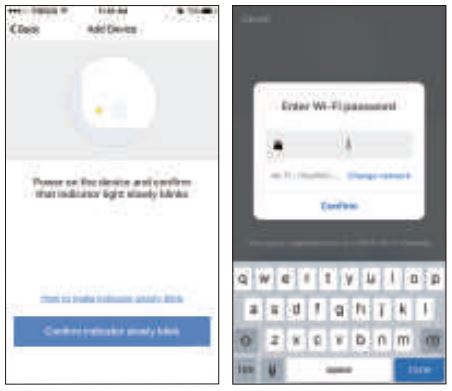
4.0nce connected, the App will prompt the connection, and click ·Done·.
5.Now you can control the Smart Plug through Smart Life APP.
6.0nce the configuration is completed successfully, the indicator light will turn to solid red and the device will be added to the “Device List”.
Please note: you can add the Smart Plug to Echo/ Google Home following this instructions below. Or the one on the app (Open Smart Life App, go to “Profile” -> “Integration· . tap “Amazon echo “or “Google Home” and install)
How to connect Smart Plug to Amazon Alexa
l. launch Smart Life App, sign in your account and make sure Smart Plug is in device list.
2.Modify device name so that Alexa can easily recognize, such as: Living Room Light. Bedroom Light etc.
3.Minimize Smart Life App, then Launch the Alexa App and sign in your Alexa account and make sure you have at least one Alexa voice-controlled device installed like Echo, Echo dot etc.
4.ln the upper left corner of Home page, click ![]() button to show App menu. Then clicks “Skills” in the menu.
button to show App menu. Then clicks “Skills” in the menu.
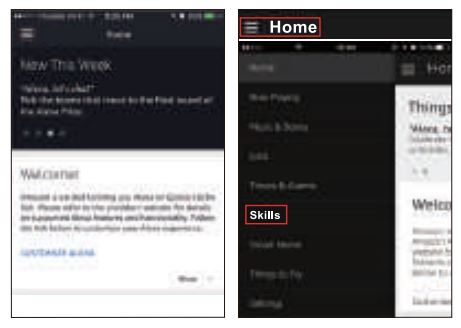
5. Type in Smart Life in the search and click the search button next to it.
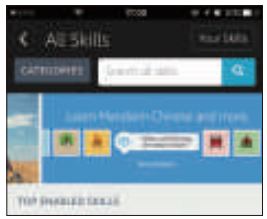
6. Enable Smart Life to the skill, then sign in your Smart life account to complete the account linking.
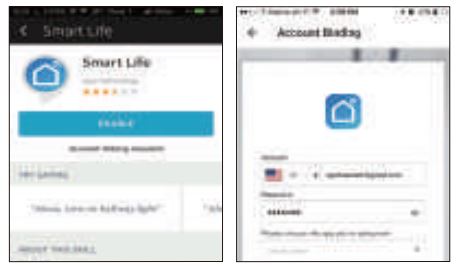
7. After linked account successfully, you can ask Alexa to discover devices. Alexa will show all the discovered devices after 20 seconds.
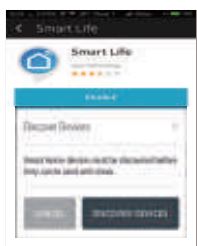
8. Back to Menu by clicking ![]() button. and then click “smart Home “button.
button. and then click “smart Home “button.
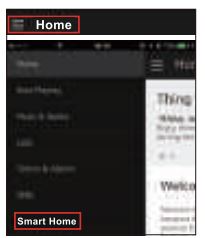
9. In Smart Home page, you can group your devices for different categories. Your Smart Life APP has been skilled with Alexa. Now you can control your Smart Plug through Alexa.
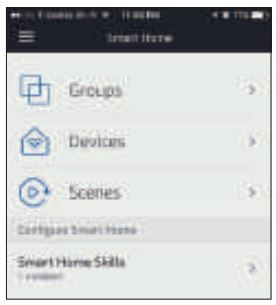
How to connect Smart Device to Google Home
1. Launch the Google Home App and made sure Google Home speaker is installed. If not, please follow Google Home speaker installation instruction to complete the installation.
2.0nce Google Home is installed, in the upper left corner of App Home page, click ![]() button to show App menu. Then click “Home Control in the menu.
button to show App menu. Then click “Home Control in the menu.
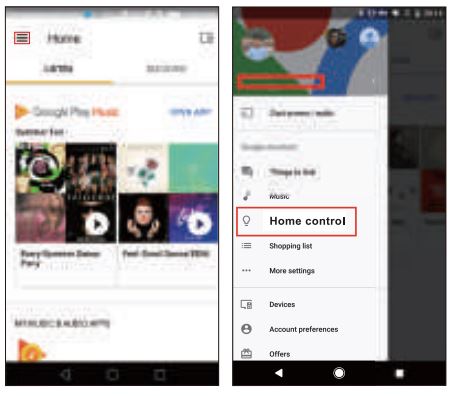
3. on “Add device” page. scroll down to find ·smart Life” and then click it. Sign in Smart Life APP with your account and password.
Choose Smart Life APP in the dropdown menu to complete the account linking.
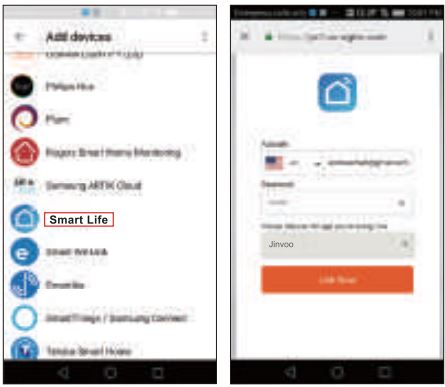
4. After successful account linking, in Google Home App you can see all the smart devices from your Smart life App account. You can assign rooms for each device.
5.Now you can use Google Home to control your smart devices, you can say like: OK Google. turn on/off wall light OK Google, set bedroom light to red .
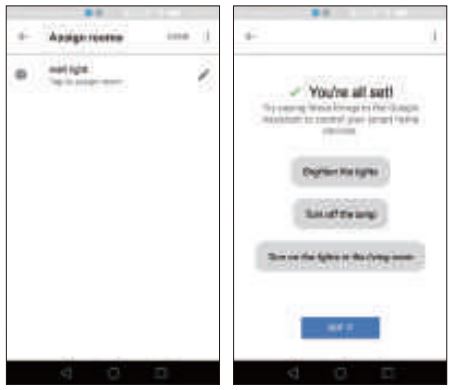
IC Warning
This device complies with Industry Canada license-exempt RSS standard(s]. Le fonctionnement est soumis aux deux conditions suivantes : (1) cet appareil ne doit pas causer d’interférences, et (2) il ne doit pas être utilisé à d’autres fins que celles pour lesquelles il a été conçu. [2] cet appareil doit accepter toute interférence, y compris les interférences susceptibles de provoquer un fonctionnement indésirable de l’appareil.
Conformément à la réglementation d’Industrie Canada, cet émetteur radio ne peut fonctionner qu’en utilisant une antenne d’un type et d’une valeur maximale de
(ou moins) approuvés pour l’émetteur par Industrie Canada. Pour réduire les interférences radio potentielles avec d’autres utilisateurs, le type d’antenne et son gain doivent être choisis de manière à ce que la puissance isotopique rayonnée équivalente (PIR) soit égale ou supérieure à celle de l’antenne.[e.i.r.p.J.]ne soit pas supérieure à celle nécessaire pour une communication réussie. [orlesser)gainapprovedforthetransmitterbyIndustryCanadaToreducepotentialradiointerferencetootheruserstheantennatypeanditsgainshouldbesochosenthattheequivalentisotopicallyradiatedpower[eirpJisnotmorethanthatnecessaryforsuccessfulcommunication
Garantie
Le produit est garanti un an à compter de la date d’achat. N’hésitez pas à nous faire savoir ce que nous pouvons faire pour vous aider en cas de problème avec le produit.
Courriel du service clientèle de Tacking :
support.us@teckinhome.com

![]()